 4K displays are becoming increasingly popular as they come down in prices, and even some 5K displays have been released over the past year, but there are lots of variables to consider before purchasing one for your Mac.
4K displays are becoming increasingly popular as they come down in prices, and even some 5K displays have been released over the past year, but there are lots of variables to consider before purchasing one for your Mac. This buyer’s guide will help you determine the ideal 4K or 5K display for your MacBook, MacBook Air, MacBook Pro, iMac, Mac Pro or Mac mini, based on compatibility, price, display technologies and more.
Choosing a Resolution: Ultra HD vs. 4K vs. 5K
The resolution of a display is simply the number of pixels on a screen based on its width and height. The term 1080p, for example, refers to a 1,920×1,080 display, which translates to 1,920 pixels along the horizontal axis and 1,080 pixels along the vertical axis. Just like TVs, higher resolution displays have sharper, crisper images.
Displays continue to advance at a quick pace; currently, the most common resolutions are between 1,920×1,080 and 2,880×1,800. 4K and 5K displays take a big step beyond that, packing millions more pixels than lower-resolution displays of the same size. Apple coined the marketing term “Retina displays” to describe these ultra-high resolutions.
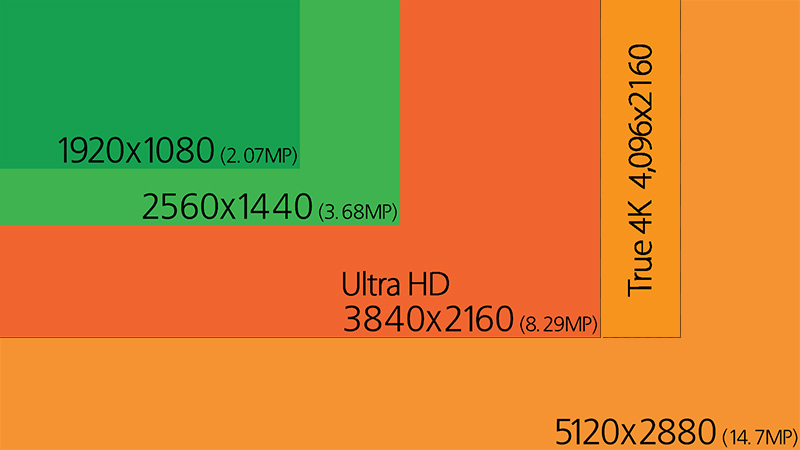
A true 4K display has a resolution of 4,096×2,160 pixels, but most 4K displays you will find are actually “Ultra HD” displays with slightly lower 3,840×2,160 resolutions — sometimes called 2160p. 5K displays have a resolution of 5,120×2,880 pixels, or about seven times the pixel density of a 1,920×1,080 display.
- Ultra HD: 3,840×2,160 pixels
- 4K: 4,096×2,160 pixels
- 5K: 5,120×2,880 pixels
Bottom Line: Purchase an Ultra HD 4K (3,840×2,160) display if you want the widest selection and lowest prices. The resolution is still considered 4K-class and will be a significant step up from 1080p or 2K monitors.
Choosing a Port: Thunderbolt vs. HDMI
 4K and 5K displays can be connected to Macs using Thunderbolt or HDMI cables.
4K and 5K displays can be connected to Macs using Thunderbolt or HDMI cables.
Thunderbolt
Thunderbolt ports on your 2011 or later Mac support Mini DisplayPort, a common technology for connecting external displays.
Many external displays have Mini DisplayPort, meaning all you need to do is connect a Thunderbolt cable between your Mac and the monitor. Some displays, however, have full-size DisplayPort ports that require a DisplayPort-to-Mini DisplayPort (mDP) cable — sold on Amazon for under $ 10.
Most early 2011 to mid 2013 Macs use first-generation Thunderbolt, which supports DisplayPort 1.1a for a max video throughput of 8.64 Gbps. Simply put, virtually all pre-mid-2013 Macs are not powerful enough for 4K or 5K displays at a 60Hz refresh rate.
- What is a refresh rate? A display’s refresh rate is the number of times per second it can redraw the entire screen, which essentially determines the display’s max frames per second (FPS). A refresh rate is typically measured in Hertz (Hz), with three common frequencies: 60Hz, 30Hz and 24Hz.
Ideally, if you are purchasing a 4K or 5K display, you will want to ensure that you have a Mac capable of driving the monitor at 60Hz — find your model at the end of this guide. Running an external display at 30Hz or 24Hz over Thunderbolt or HDMI can result in mouse lag and choppy performance.
Macs with Thunderbolt can support a refresh rate up to 60Hz, while HDMI can support 24Hz or 30Hz due to bandwidth limitations of the HDMI 1.4 spec. Apple has yet to release Macs with HDMI 2.0, which can drive 4K and 5K displays at up to 60Hz. More details about HDMI can be found below.
In 2013, Apple adopted Thunderbolt 2, which supports DisplayPort 1.2 for a doubled max video throughput of 17.28 Gbps — more bandwidth to push all those millions of extra pixels on 4K or 5K displays.
Macs refreshed in Late 2013 or later have Thunderbolt 2 ports, allowing for one 4K display at up to 60Hz, or in some cases multiple ones with a powerful enough graphics card. Macs with Thunderbolt 2 ports include the following models:
- MacBook Pro (Retina, Late 2013 and later)
- Mac Pro (Late 2013)
- iMac (Retina 5K, 27-inch, Late 2014 and later)
- iMac (Retina 4K, 21.5-inch, Late 2015)
- iMac (27-inch, Late 2013 and later)
- iMac (21.5-inch, Late 2015)
- Mac mini (Late 2014)
- MacBook Air (Early 2015)
- MacBook (Retina, 12-inch, Early 2015)
In June 2015, Intel announced Thunderbolt 3 with a USB Type-C connector, instead of Mini DisplayPort, and an increased 40 Gbps throughput across two channels. Thunderbolt 3 continues to be based on DisplayPort 1.2. Apple will likely release the first Skylake Macs with Thunderbolt 3 later in 2016, and those models will be able to drive up to three 4K displays at 60Hz or one 5K display at 60Hz.

For those wondering, Apple could release a 5K Thunderbolt Display alongside Skylake Macs, but it may choose to wait until Intel’s processor lineup supports DisplayPort 1.3. Macs with DisplayPort 1.3, which may not launch until at least late 2016, will be able to drive a 5K display over Single-Stream Transport (SST), eliminating the need for Apple to worry about syncing two channels over Multi-Stream Transport (MST).
- What is SST and MST? In order to achieve 4K resolution at 60Hz, most early 4K displays on the market used Multi-Stream Transport (MST), a technology that stitches two halves of a display together into one large surface — also called a “tile” — in software. MST, supported on Thunderbolt 2 Macs, can carry a signal for two or more monitors on a single cable, allowing for daisy chaining or hub configurations of multiple 4K monitors.
More recent 4K displays have started using Single-Stream Transport (SST), eliminating the need for stitching two halves of a display together in software. Instead, SST monitors feature scalers that support 4K resolution at 60 Hz over a single tile. Ideally, if you are purchasing a 4K display, you should look for one that supports SST, since MST can cause issues with in-game menus, BIOS screens and scaling.
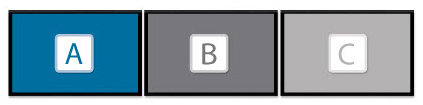
- What is daisy-chaining? Thunderbolt 2 Macs can daisy-chain multiple 4K displays using one Thunderbolt cable between each, as long as they have both a DisplayPort input and a DisplayPort output. Both the Mac and all displays in the chain must support DisplayPort 1.2, except for the last display which can be DisplayPort 1.1.
In the image to the top right from StarTech, for example, Screen A, B and C are connected using a single DisplayPort cable between each. Screen A is then connected to the Mac, which recognizes the three as separate displays. The capabilities of the Mac’s video card determines how long the daisy chain can be.
HDMI
 4K displays and Ultra HD TVs can also be connected to compatible Macs with a built-in HDMI port, including select MacBook Pro, Mac Pro and Mac mini models listed below:
4K displays and Ultra HD TVs can also be connected to compatible Macs with a built-in HDMI port, including select MacBook Pro, Mac Pro and Mac mini models listed below:
- MacBook Pro (Late 2013 and later)
- iMac (27-inch, Late 2013 and later)
- Mac mini (Late 2014)
- Mac Pro (Late 2013)
The latest Macs have HDMI 1.4, which can only drive one Ultra HD display at 30 Hz or one 4K display at 24 Hz with no mirroring. Apple has not released any Macs with HDMI 2.0, which can drive a 4K display at 60Hz.
Bottom Line: Thunderbolt is better than HDMI because it can drive 4K and 5K displays at up to 60Hz, whereas HDMI is limited to 30Hz or 24Hz on current Macs. Thunderbolt is also compatible with DVI, HDMI and VGA monitors using Mini DisplayPort adapters, whereas HDMI only works with DVI.
Choosing a Display
 While most 4K displays should work with compatible Macs, Apple officially supports the following models — some of their direct successors are listed:
While most 4K displays should work with compatible Macs, Apple officially supports the following models — some of their direct successors are listed:
- ASUS PQ321Q: 31.5″ LED-lit Ultra HD IGZO display with 3,840×2,160 resolution at up to 60Hz. Includes 1 DisplayPort 1.2 port and dual HDMI ports. Not stocked directly on Amazon, but still available from some resellers like B&H for $ 1,223.99.
- Dell P2415Q: 24″ LED-lit Ultra HD IPS display with 3,840×2,160 resolution at up to 60Hz. Includes 1 DisplayPort 1.2 input, 1 DisplayPort output, 1 Mini DisplayPort and 1 HDMI port. DisplayPort-to-Mini DisplayPort cable included in the box. Supports SST in landscape or portrait viewing mode. $ 417 on Amazon.
- Dell P2715Q: 27″ LED-lit Ultra HD IPS display with 3,840×2,160 resolution at up to 60Hz. Includes 1 DisplayPort 1.2 input, 1 DisplayPort output, 1 Mini DisplayPort and 1 HDMI port. DisplayPort-to-Mini DisplayPort cable included in the box. Supports SST in landscape or portrait viewing mode. $ 544 on Amazon.
- Dell UP2715K: 27″ LED-lit IPS 5K display with 5,120×2,880 resolution at up to 60Hz. Includes 2 DisplayPort 1.2 ports and 1 Mini DisplayPort. 2 DisplayPort-to-DisplayPort, 2 DisplayPort-to-Mini DisplayPort and 1 Mini DisplayPort-to-Mini DisplayPort cables included in the box. Supports MST in landscape or portrait viewing mode. $ 1,649 on Amazon.
- Sharp PN-K321: 31.5″ Ultra HD IGZO display with 3,840×2,160 resolution at up to 60Hz. Includes 1 DisplayPort 1.2 port and 2 HDMI ports. DisplayPort cable included in the box. Supports SST and MST in landscape or portrait viewing mode. Sharp appears to have discontinued this model, but its MSRP was around $ 3,100 and it remains available through some resellers for upwards of $ 4,000.
Bottom Line: Dell’s 24-inch P2415Q or 27-inch P2715Q have received favorable reviews, and they are among the best 4K displays based on price and quality. Both displays have up to a 60Hz refresh rate, support both SST and MST and include the necessary DisplayPort cables in the box.
OS X 10.9.3 or later is required. OS X 10.10.3 or later is recommended for full 4K support.
Supported Macs
MacBook Pro
 13″ Early 2015: This model is equipped with two Thunderbolt 2 ports that can drive one 4K display at 60Hz or two 4K displays at 30Hz. This model also supports one 4K display at 60Hz over Thunderbolt and one 4K display at 30Hz over HDMI.
13″ Early 2015: This model is equipped with two Thunderbolt 2 ports that can drive one 4K display at 60Hz or two 4K displays at 30Hz. This model also supports one 4K display at 60Hz over Thunderbolt and one 4K display at 30Hz over HDMI.
15″ Mid 2014 or Later: This model can drive up to two 4K displays at 60Hz with the NVIDIA GeForce GT 750M. The Mid 2015 15″ MacBook Pro with AMD Radeon R9 M370X graphics can also drive one 5K display connected with two Thunderbolt cables.
15″ Late 2013: This model is equipped with two Thunderbolt 2 ports that can drive one 4K display at 60Hz or two 4K displays at 30Hz. This model also supports one 4K display at 60Hz over Thunderbolt and one 4K display at 30Hz over HDMI.
15″ Mid 2012 and Early 2013: These models with dedicated NVIDIA GeForce GT 650M graphics can allegedly drive one 4K display at 30Hz with some tweaks.
MacBook Air
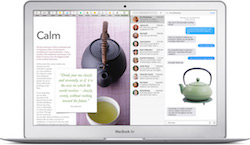 Early 2015: This model’s upgraded Broadwell processor and Intel HD Graphics 6000 enable it to drive one 4K display at 60 Hz over Thunderbolt. MacBook Airs do not have HDMI ports without the use of adapters.
Early 2015: This model’s upgraded Broadwell processor and Intel HD Graphics 6000 enable it to drive one 4K display at 60 Hz over Thunderbolt. MacBook Airs do not have HDMI ports without the use of adapters.
Early 2014 and older MacBook Air models have older Thunderbolt 1 and DisplayPort 1.1 specs, and outdated Haswell processors with Intel HD Graphics that are unable to drive 4K displays, although there appear to be some partial solutions in our discussion forums that we have not independently confirmed.
12-inch MacBook
 Early 2015: This model can drive one 4K display at 30Hz, or one 4,096×2,160 display at 24 Hz, when you connect the display to your Mac using a USB-C Digital AV Multiport Adapter.
Early 2015: This model can drive one 4K display at 30Hz, or one 4,096×2,160 display at 24 Hz, when you connect the display to your Mac using a USB-C Digital AV Multiport Adapter.
The 12-inch MacBook has no built-in Thunderbolt or HDMI ports, and the USB-C port does not supply enough bandwidth to drive a 4K display at 60Hz. Even if 4K at 60Hz was possible, it is unlikely the notebook’s Intel Core M mobile processor would be able to efficiently power millions of additional pixels.
iMac
![]() 21.5″ Late 2015 Retina 4K iMac: This model can drive one 4K display at 60Hz over Thunderbolt and one additional 2,560×1,440 display.
21.5″ Late 2015 Retina 4K iMac: This model can drive one 4K display at 60Hz over Thunderbolt and one additional 2,560×1,440 display.
27″ Late 2015 Retina 5K: This model can drive one 4K display at 60Hz over Thunderbolt and one additional 2,560×1,440 display, and with optional AMD Radeon R9 M395X graphics, it can also drive up to two 4K displays at 60 Hz over Thunderbolt. This model can also drive one 5K display when connected with two Thunderbolt cables.
27″ Late 2014 Retina 5K: This model can drive one 4K display at 60Hz over Thunderbolt and one additional 2,560×1,440 display. This model can also drive one 5K display with two Thunderbolt cables.
Mac Pro
 Late 2013: This model is equipped with six Thunderbolt 2 ports, which can drive up to three 5K displays — two Thunderbolt cables per connection — or up to six Apple Thunderbolt displays. Apple also supports up to three 4K displays — two over Thunderbolt and one over HDMI — but it has been proven that connecting up to six 4K displays is possible with an external GPU.
Late 2013: This model is equipped with six Thunderbolt 2 ports, which can drive up to three 5K displays — two Thunderbolt cables per connection — or up to six Apple Thunderbolt displays. Apple also supports up to three 4K displays — two over Thunderbolt and one over HDMI — but it has been proven that connecting up to six 4K displays is possible with an external GPU.
Early 2009 to Mid 2012: These models are not equipped with Thunderbolt 2 controllers to drive Ultra HD displays, but the original Mac Pro can be upgraded with an appropriate graphics card, such as the NVIDIA GeForce GTX 960, which has three DisplayPort 1.2 ports for connecting multiple 4K displays. Mid 2006 and Early 2008 Mac Pros may also be upgradeable, but performance could be limited due to old hardware.
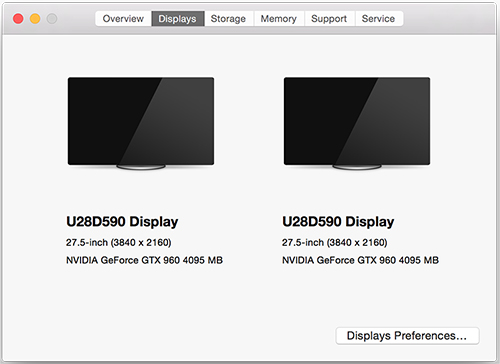
Late 2009 Mac Pro with upgraded NVIDIA GeForce GTX 960 running dual 4K displays
Mac mini
 Late 2014: This model can drive one 4K display at 30Hz over HDMI or Thunderbolt, or one 4,096×2,160 display at 24 Hz over HDMI. 60Hz is not supported because of the Late 2014 Mac mini’s integrated Intel Iris 5000 graphics.
Late 2014: This model can drive one 4K display at 30Hz over HDMI or Thunderbolt, or one 4,096×2,160 display at 24 Hz over HDMI. 60Hz is not supported because of the Late 2014 Mac mini’s integrated Intel Iris 5000 graphics.
Late 2012 and earlier Mac minis do not support 4K displays.
Choosing to Buy Now or Later
![]() In most scenarios, buy later. Apple will likely release the first Skylake Macs with Thunderbolt 3 later in 2016, and those models will be able to drive up to three 4K displays at 60Hz or one 5K display at 60Hz.
In most scenarios, buy later. Apple will likely release the first Skylake Macs with Thunderbolt 3 later in 2016, and those models will be able to drive up to three 4K displays at 60Hz or one 5K display at 60Hz.
Those are the high performance thresholds that Mac users have patiently been waiting for since 4K and 5K displays reached the market three or four years ago. Plus, in the meantime, new displays could launch at lower price points.
Many have been asking about Apple’s own entry into the 5K display market, but due to the bandwidth limitations of current Macs, Apple may not release a standalone 5K display until late 2016, if ever. Even then, you would likely need the latest Macs to power such a screen.
If you do not plan on upgrading your Mac in the foreseeable future, and are okay with using one 4K display with most models, find yours in the supported Macs list above. If you do buy a 4K display now, and eventually upgrade to a Skylake Mac, it will still be compatible. Just remember that a 60Hz refresh rate, SST and DisplayPort 1.2 are highly recommended specs.
Tags: DisplayPort, 4K displays, 60Hz, 5k displays, Ultra HD, Thunderbolt, HDMI
Buyer’s Guide:
mac – Google News
No comments:
Post a Comment