As you may know, macOS Sierra (finally) brings Siri, Apple's voice assistant, to the Mac! This feature is available under a colorful new Dock icon…
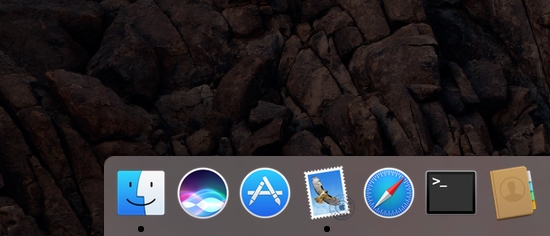
…and menu bar icon:
![]()
Clicking either of those will play the familiar "I'm listening" beeps that you'll recognize from iOS, and you can then ask all sorts of questions, just like on your mobile devices. You can ask about weather, for example:
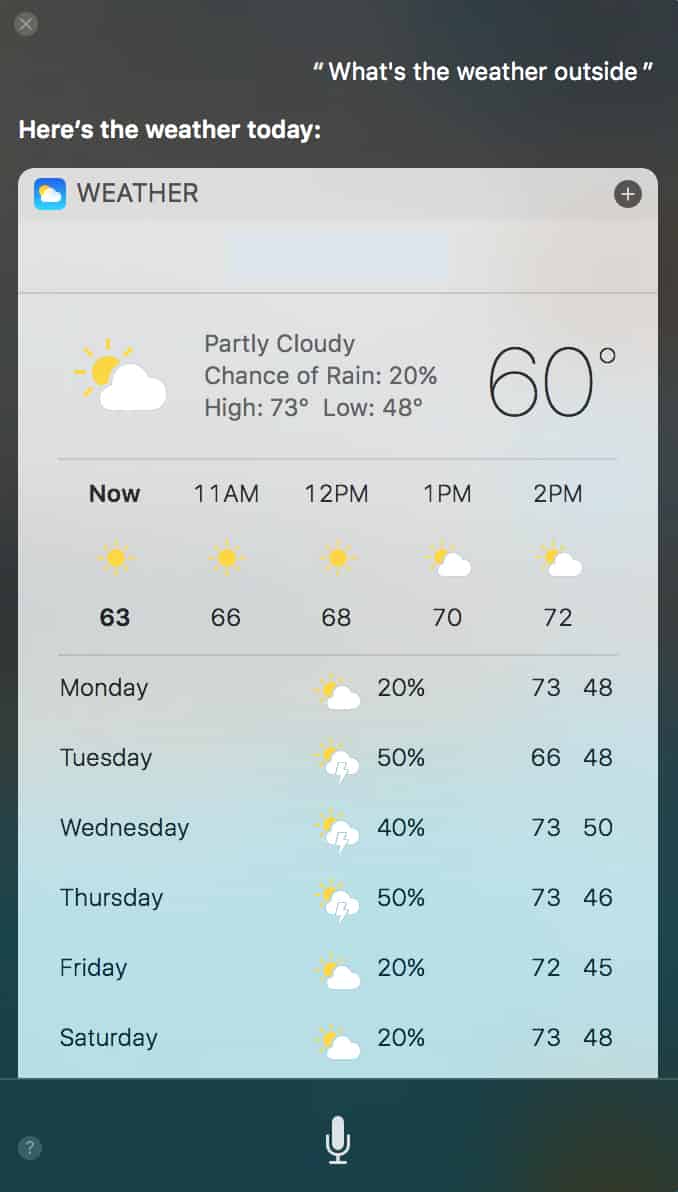 If you're feeling fancy, you can even ask macOS Sierra Siri about stuff on your computer, such as "find files created in the last five days," or even "find emails from Melissa Holt." Neat!
If you're feeling fancy, you can even ask macOS Sierra Siri about stuff on your computer, such as "find files created in the last five days," or even "find emails from Melissa Holt." Neat!
You should know, though, that you can configure some things about how Siri works, and those options are available under System Preferences > Siri.
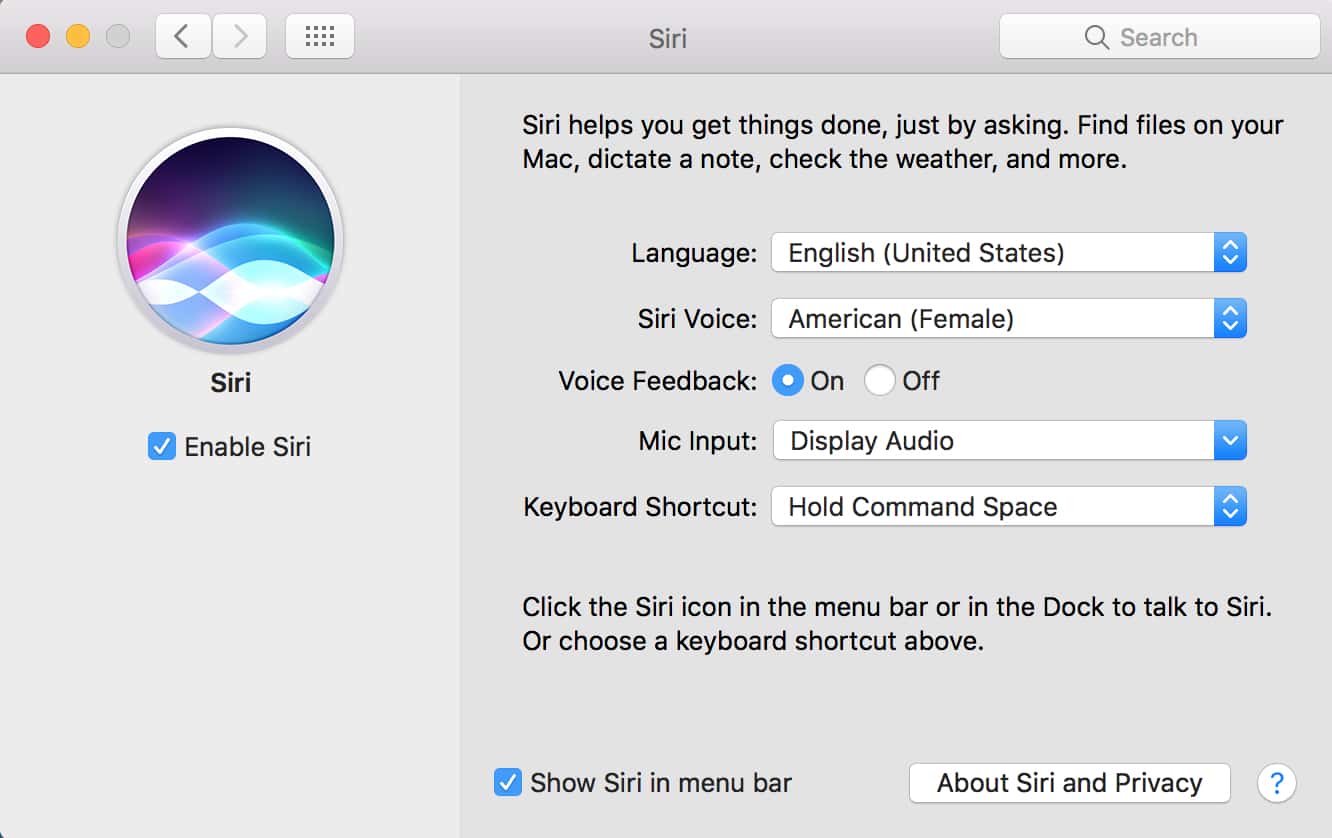
Within that pane, there are choices for which macOS Sierra Siri voice to use, the input source, and even a checkbox for whether to show Siri in the menu bar at all. What I find most interesting, though, is the "Keyboard Shortcut" drop-down. I think the best choice here is to use Hold Command Space; since that's the same shortcut as Spotlight, it'll make it easier to remember! So if you pick that, you'll press Command-Space to search, and hold Command-Space for Siri. Of course, if you don't like whatever it's set to, you can use that same drop-down to switch it to what you'd prefer or even configure a custom shortcut.
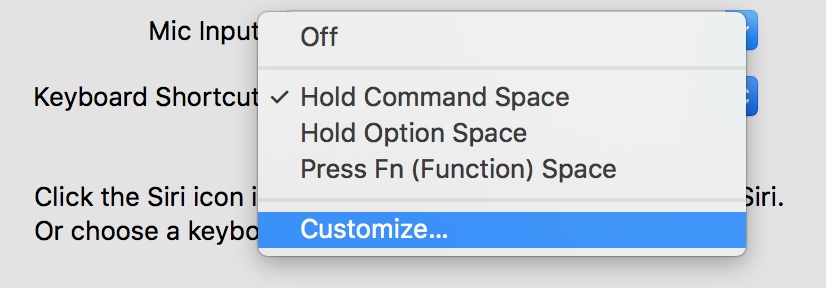
But that's all there is to it! When you install Sierra, you can feel free to use the voice assistant on your Mac as much as you'd like, and if you work in an office, you can also enjoy annoying the crap out of coworkers by asking Siri a bunch of questions every hour. I highly recommend that, actually.
No comments:
Post a Comment